Download Our App!
Submit your timecard, search for new jobs, and more through our mobile app! Download below or email info@hosthealthcare with any questions.
Download IOS Download AndroidSubmitting Your Timecard on Our App
Our mobile app makes it easy to submit your timecard each week from the palm of your hand.
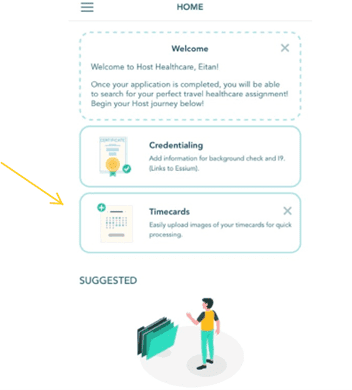
Log In
Log in to your account via the Host Healthcare mobile app and select “Timecards”.
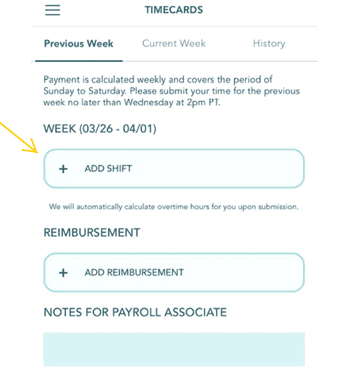
Add Shift
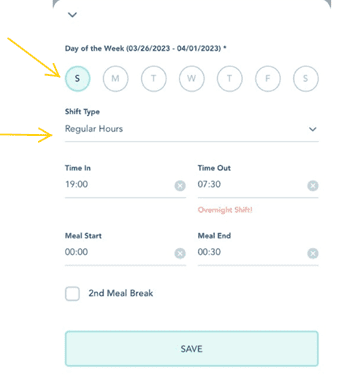
Enter Your Shift Details
Select the day you worked and the shift type. Enter all days and hours worked for the week.
Be sure to press “Save” after each entry!
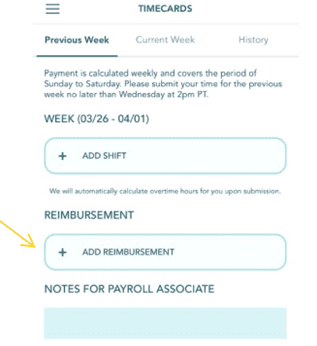
Add Reimbursements
If there is anything you need to be reimbursed for, select “Add Reimbursement”.
Please Note: The reimbursement must be listed in your employee contract to be eligible for payment.

Enter Reimbursement Details
Select the category of your reimbursement and enter the total amount.
Then, provide our team with a description of your reimbursement and upload a receipt.
Please Note: Reimbursements are paid out once a timecard is submitted.
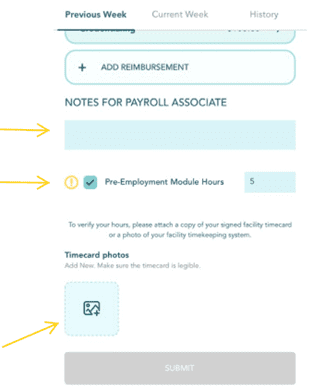
Enter Notes
Enter any notes for our payroll team. If you completed pre-employment modules, check the box and add your hours.
Then, upload an image of your timecard according to your facility’s timekeeping instructions.

Submit!
Press “Submit” to complete your timecard submission!
You will receive a notification that you have submitted your timecard. Click “Ok” to return to the mobile app homepage.
Submitting Your Timecard On Our Website
If you prefer to use a computer, you can also submit time cards through our website.
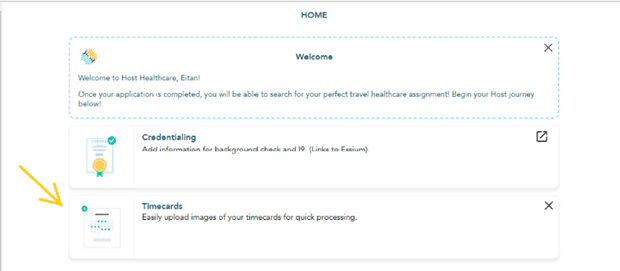
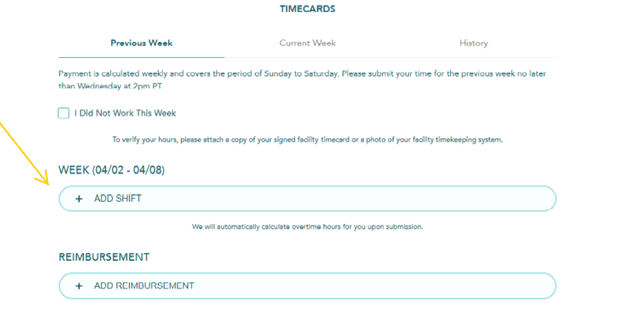
Add Shift
Select “Add Shift” to begin adding your worked shifts for the listed week.
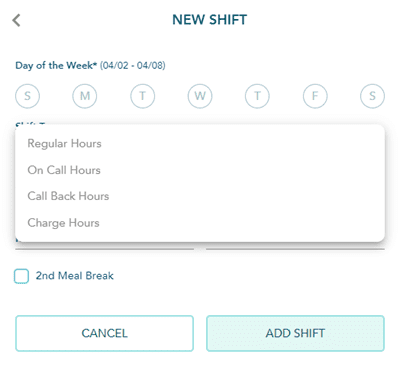
Enter Your Shift Details
Select the day you worked and the shift type. Enter all days and hours worked for the week.
Be sure to press save after each entry!
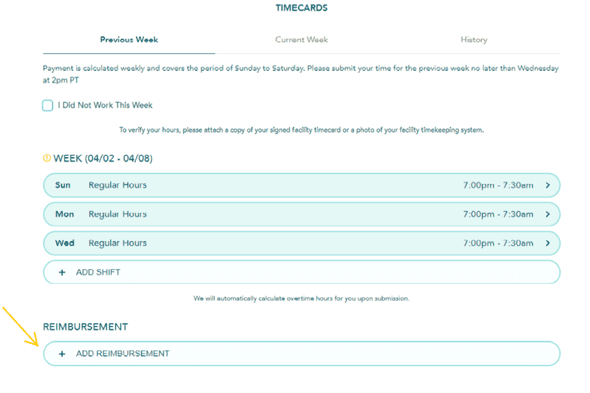
Add Reimbursements
If there is anything you need to be reimbursed for, select “Add Reimbursement”.
Please Note: The reimbursement must be listed in your employee contract to be eligible for payment.
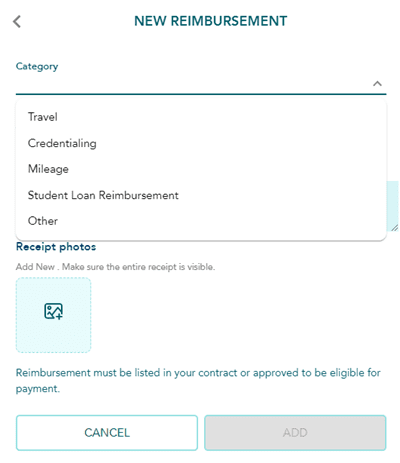
Enter Reimbursement Details
Select the category of your reimbursement and enter the total amount.
Then, provide our team with a description of your reimbursement and upload a receipt.
Please Note: Reimbursements are paid out once a timecard is submitted.
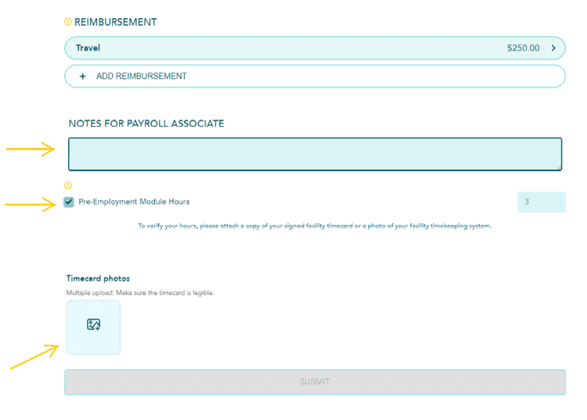
Enter Notes & Pre-Employment Modules
Enter any notes for our payroll team. If you completed pre-employment modules, check the box and add your hours.
Then, upload an image of your timecard according to your facility’s timekeeping instructions.
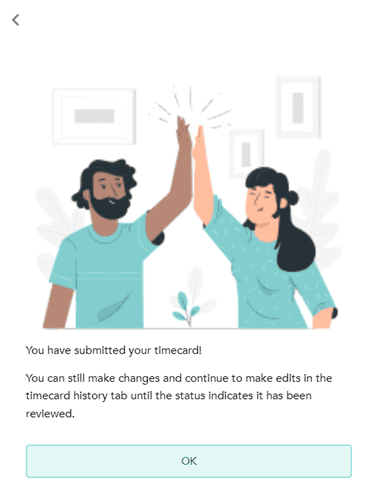
Submit!
Press submit to complete your timecard submission!
You will receive a notification that you have submitted your timecard. Click “Ok” to return to the mobile app homepage.
Timecard FAQs
For standard Sunday – Saturday work weeks, timecards must be submitted before Monday at 12:00 pm PST. For non-standard work weeks, timecards must be submitted before Wednesday at 2:00 pm PST.
To submit for reimbursements while on assignment, please email or text a picture of the expense receipts to your recruiter. Your reimbursements will be included in your next paycheck. Please note, all travel reimbursements must be listed on your assignment contract to be approved. For non-travel, assignment-related expenses, you are allotted $250 per 13+ week assignment.







